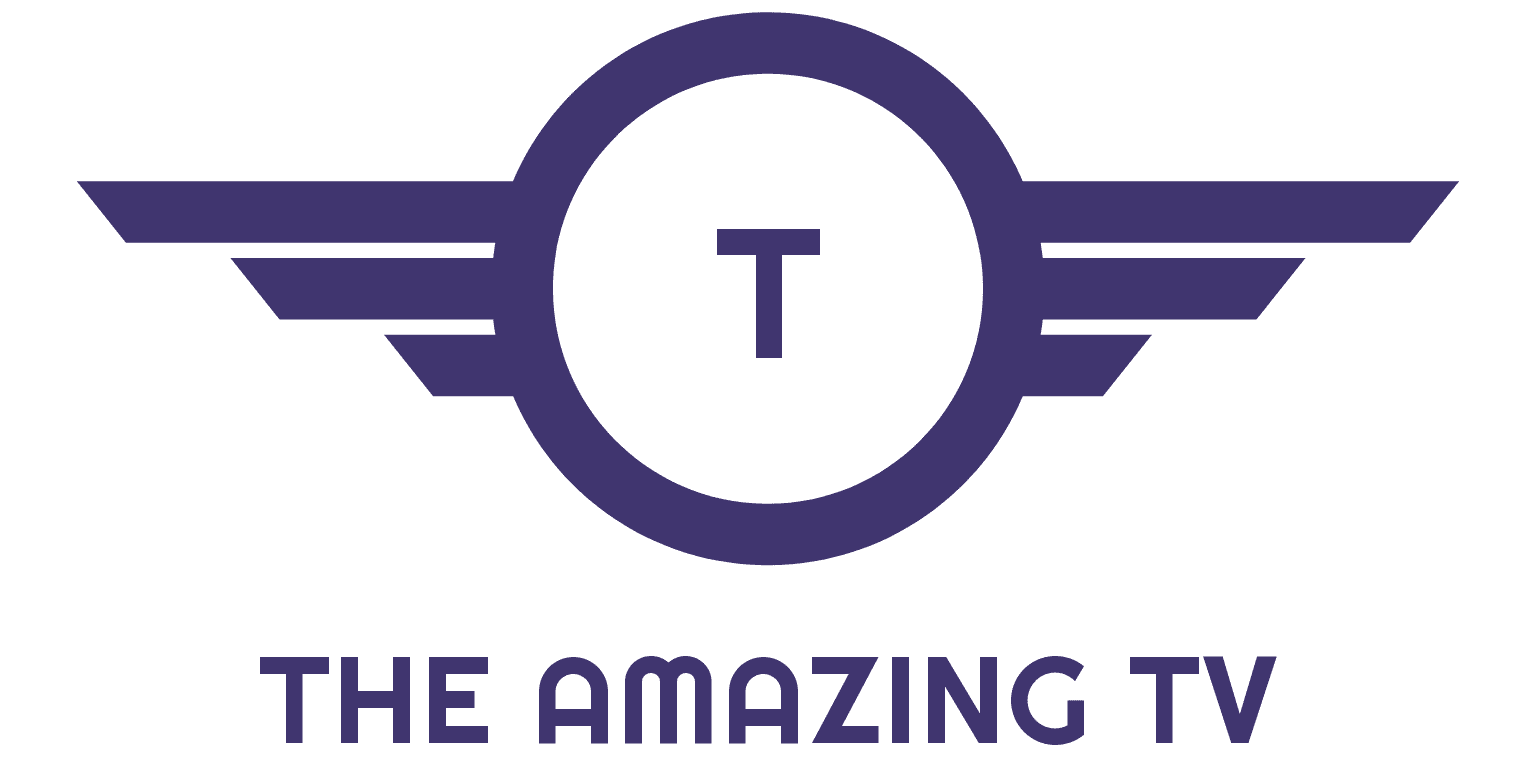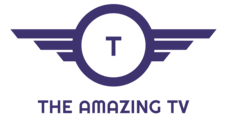This is a step by step simplified guide to show you how to how to download and install Smart IPTV on your Firestick or FireTV, or any android apk application file
FIRESTICK FIRST TIME SETUP :
Get your IPTV subscription here
How to Install XCIPTV APK on Firestick/Fire TV
1. Install the Downloader app from your respective App Store (Amazon App Store or Google Play) and turn on Apps from Unknown Sources in the settings of your streaming device.
2. Launch Downloader.
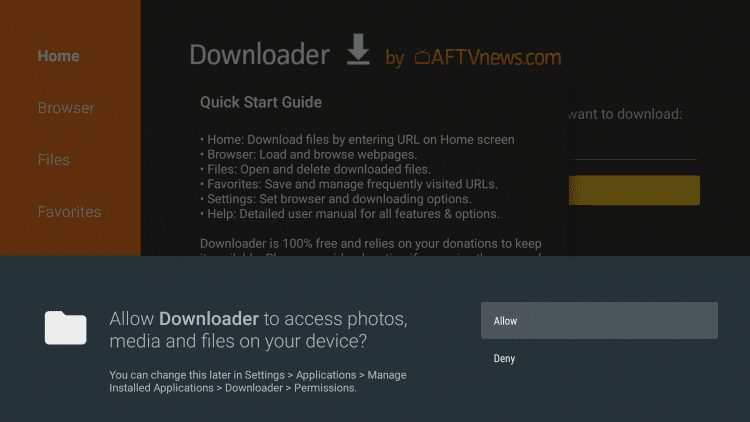
3. Click Allow.
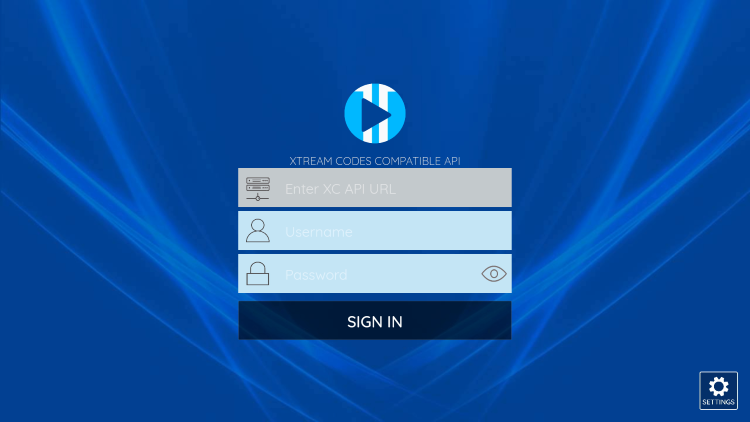
4. Click OK.
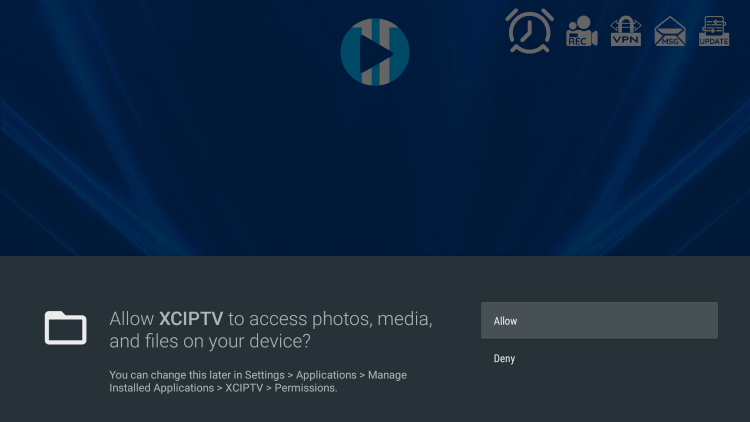
5. Place your cursor in the URL box and click the OK button on your remote to open the keyboard.
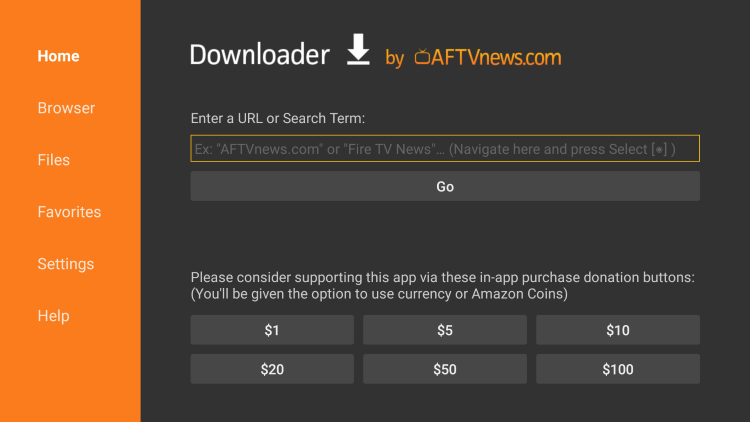
6. Type the following URL exactly as shown here – https://4syn.com/v2.apk and click Go.
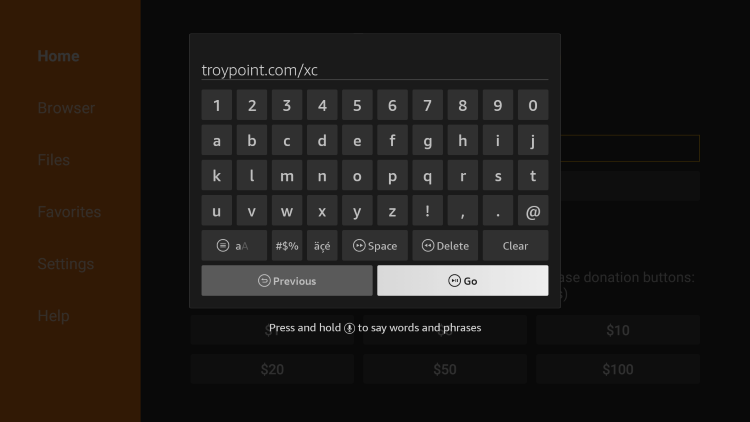
7. Wait for the file to download.
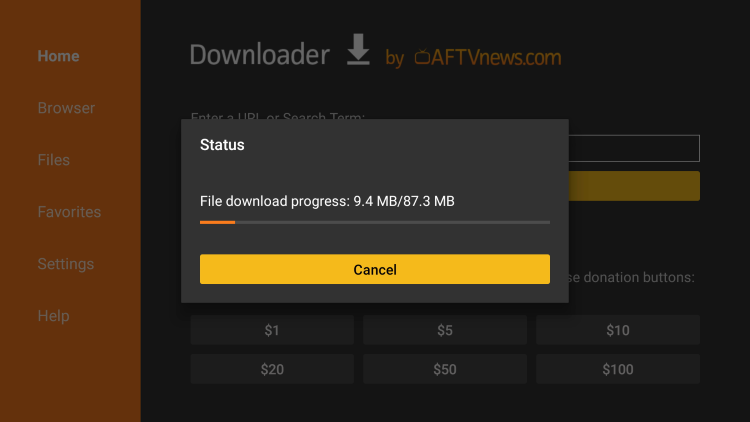
8. Click Install.
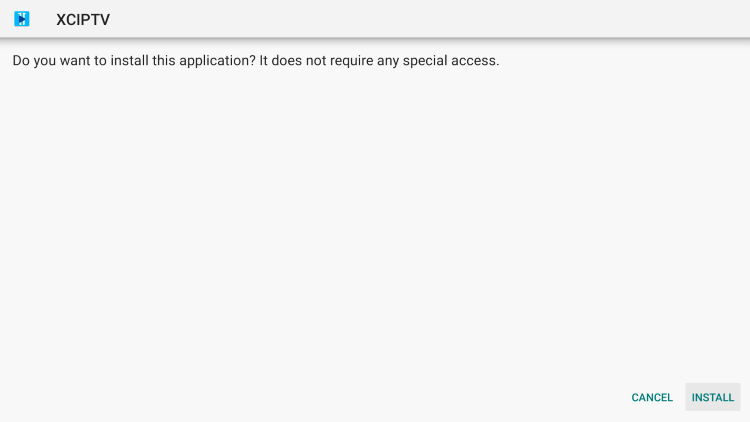
9. Click Done.
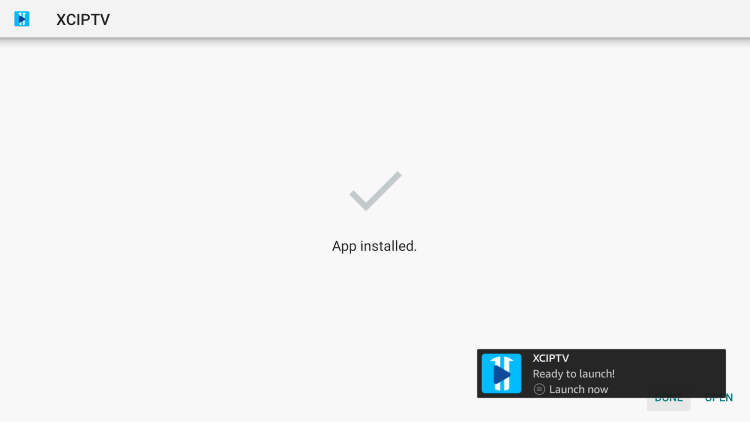
10. Launch XCIPTV and wait a few seconds for the app to load.
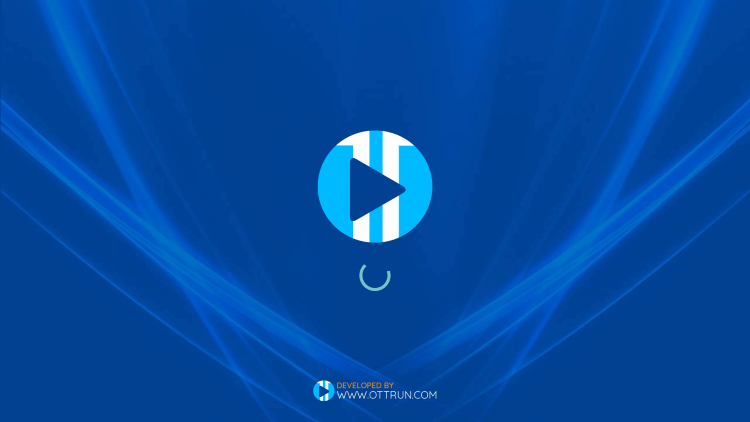
11. You have successfully installed XCIPTV APK on your device.
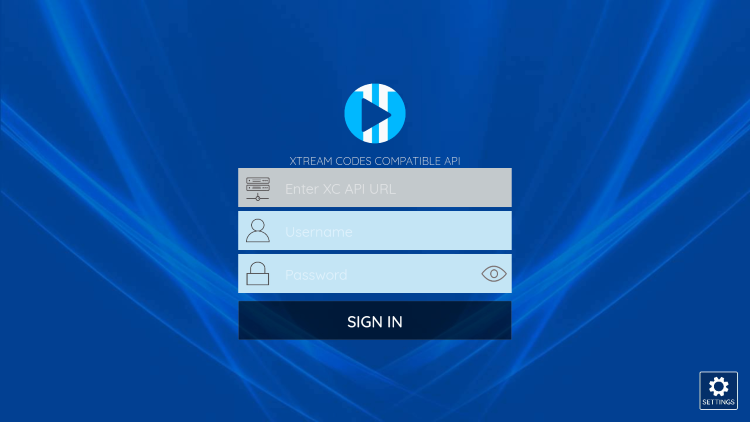
You will need to use the logins sent in the fulfillement email.
Depending on the version installed, you may need the username/password without the server URL.
Continue below for setting up XCIPTV on your preferred streaming device.
How to Setup XCIPTV
When first launching XCIPTV you are prompted to enter login information for your IPTV service.
As mentioned previously, this can be done through Xtreme Codes API or using an M3U URL. This information can usually be found within a confirmation email.
Enter your IPTV service login credentials and click Sign In when finished.
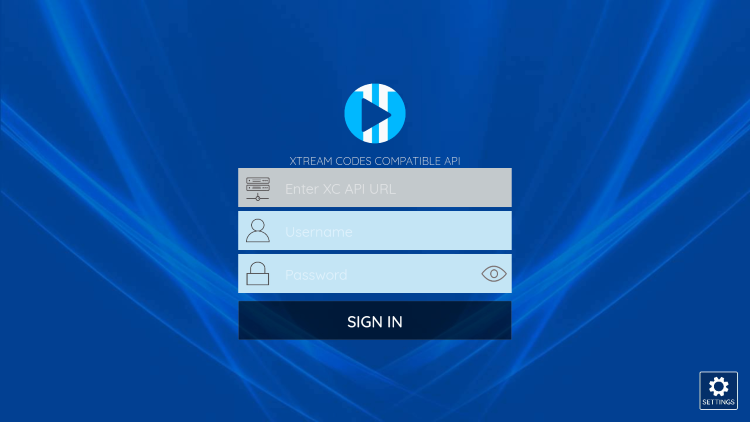
Click Allow.
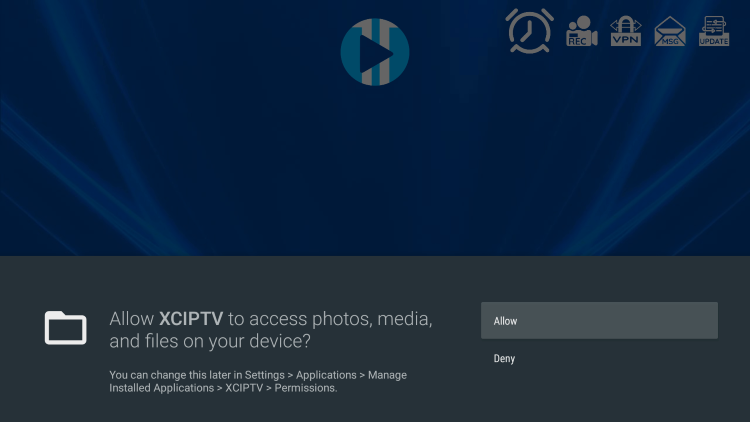
Wait a minute or two for the media contents to load.
Get your IPTV subscription here
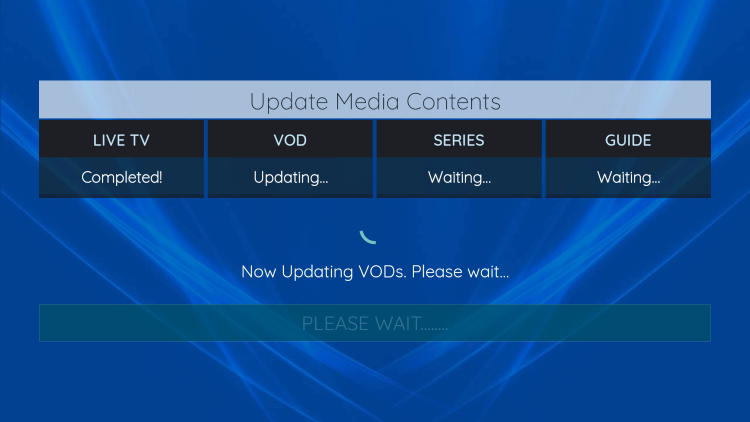
That’s it! You have successfully set up XCIPTV APK with your preferred IPTV service.
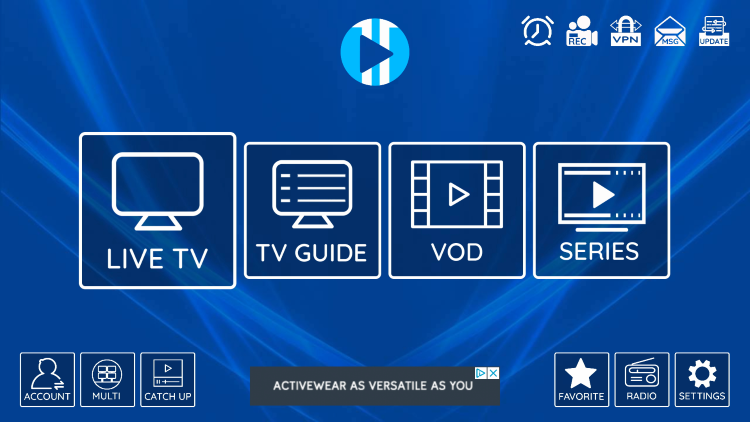
XCIPTV Information & Features
How to Add Channels to Favorites
The ability to add channels to favorites is one of the best features within XCIPTV!
Follow the short guide below on how to add channels to favorites.
1. Locate any channel your IPTV service offers and hold down the OK button on your remote.
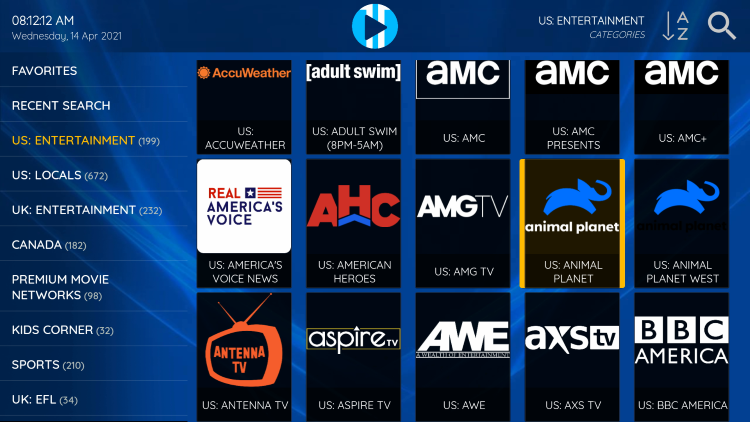
2. You should notice a star icon appear over the selected channel.
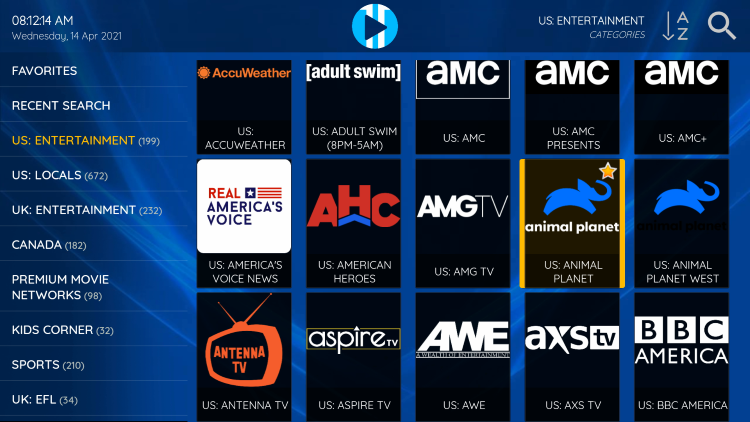
3. Return back to the channel category list and click Favorites.
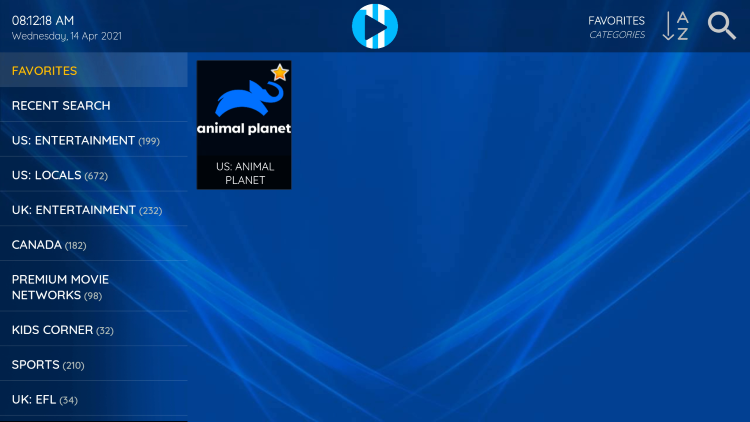
4. Notice your selected channel is now located within your Favorites. To remove a channel hold down the OK button on your remote and the star icon will disappear.
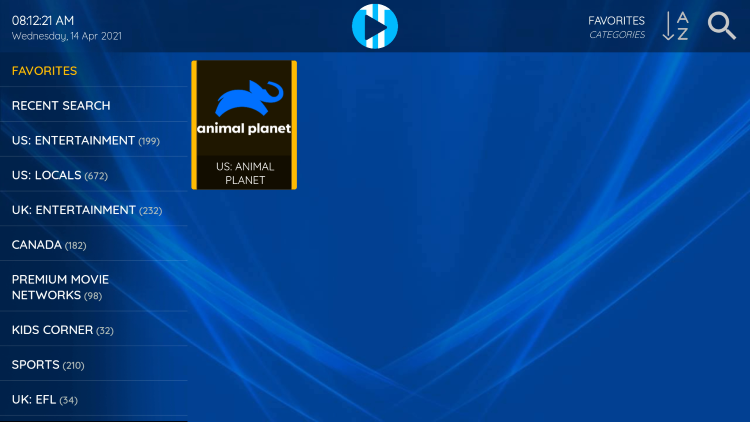
5. You can now add/remove channels from Favorites within this IPTV player.
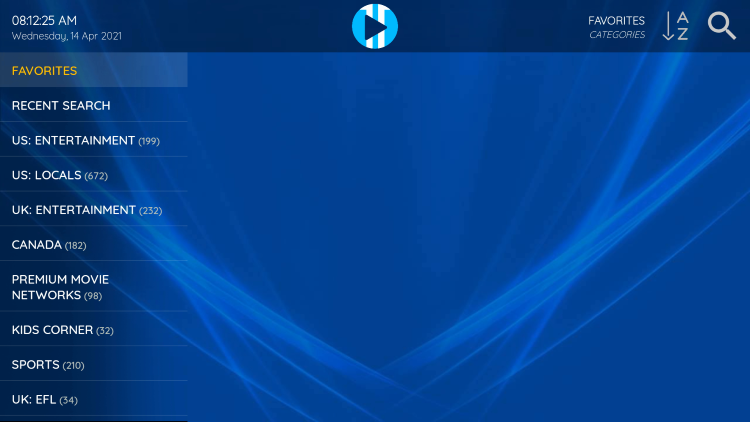
How to Add External Players
Another excellent feature of this IPTV player is the ability to add external video players.
Popular external players include MX Player, VLC, FX Player, and others.
In the example below, we show how to integrate VLC Media Player within XCIPTV.
1. From the home screen, click Settings on the bottom right.
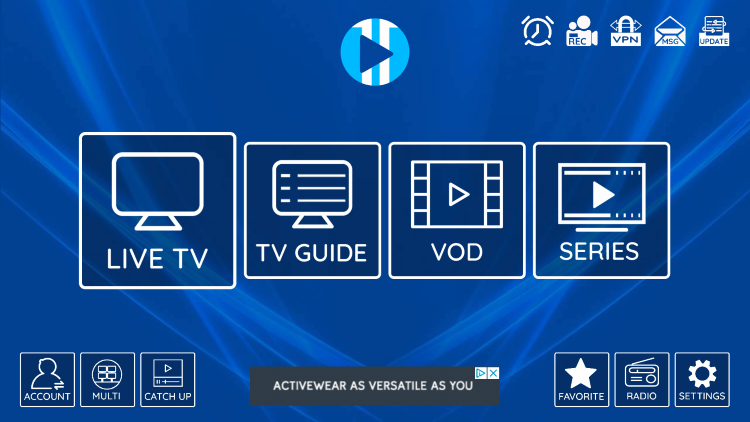
2. Choose the Player option.
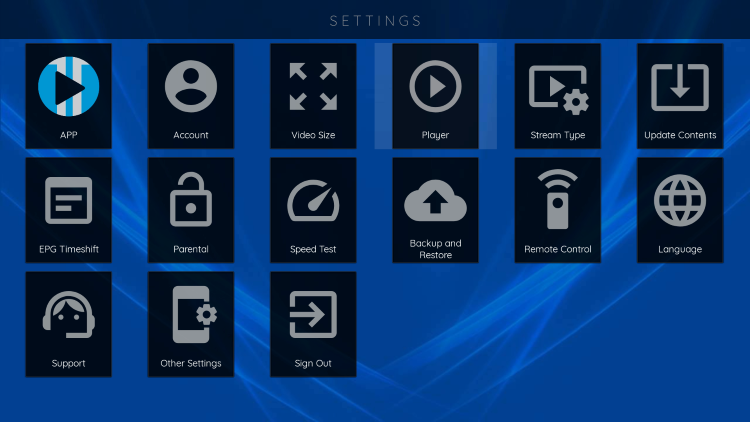
Get your IPTV subscription here
3. Select VLC Player.
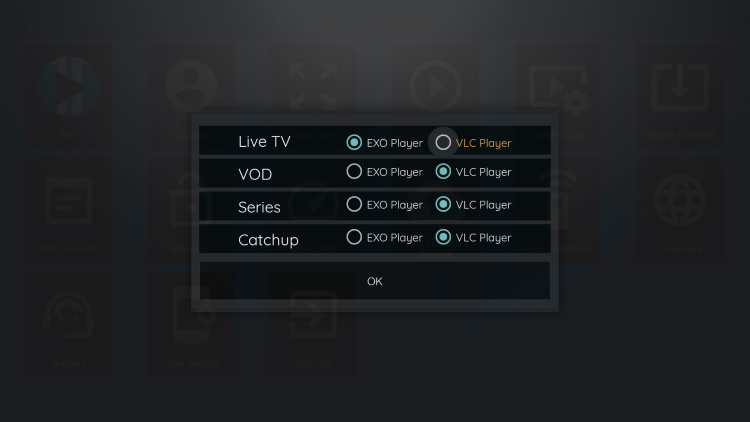
4. Once VLC Player is highlighted click OK.
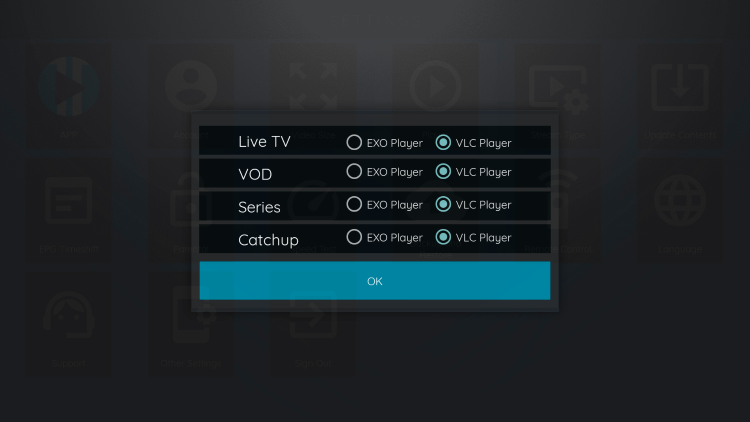
You can now integrate external video players within XCIPTV APK.