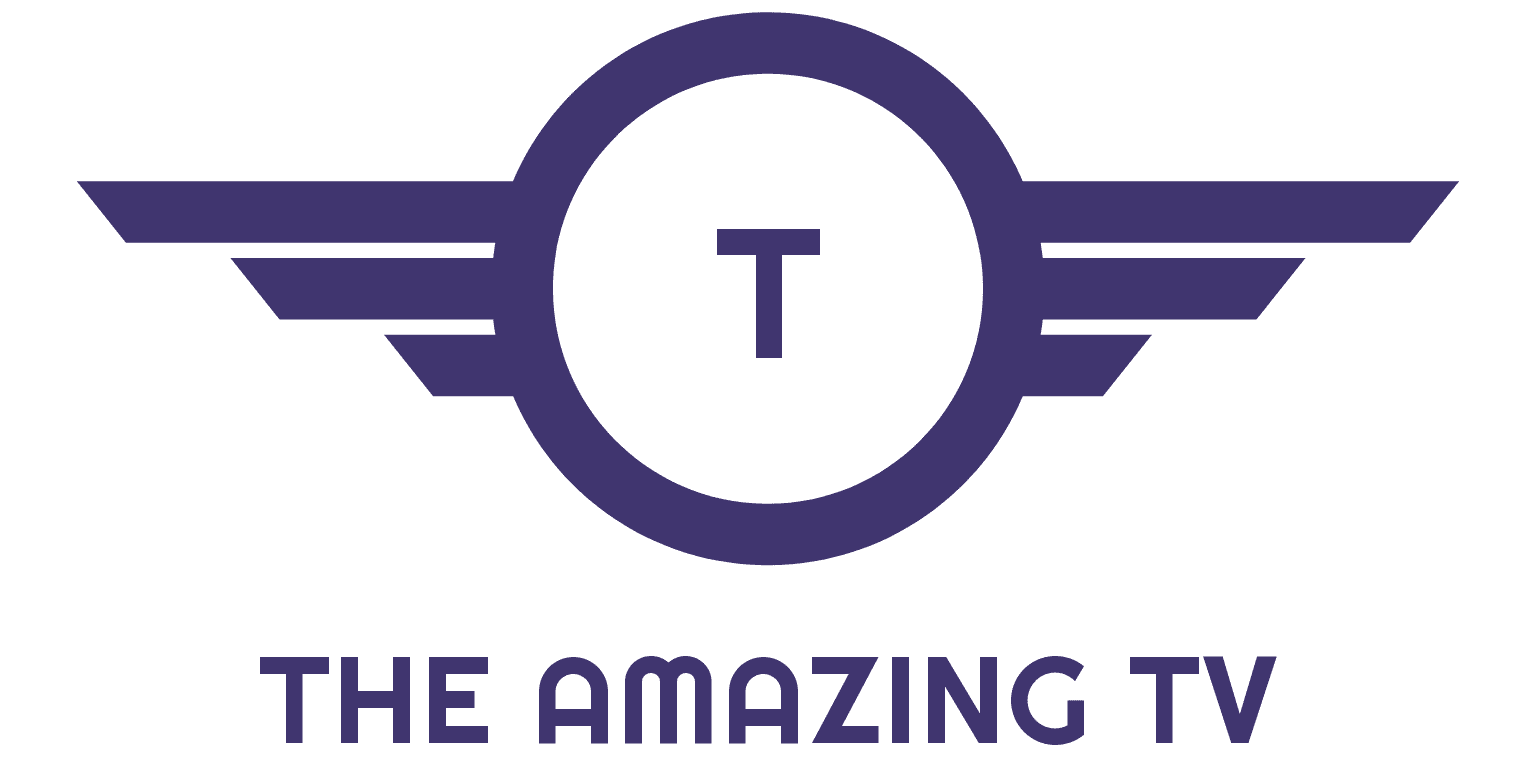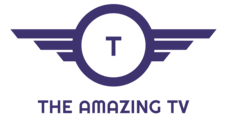In order to start using your IPTV subscription on your Apple TV, IOS Tablet, or iPhone, you will need an application that handles the m3u link or Xtream codes to play the live streams. The same process can be used on FireStick, Android, and iOS
One of the well-known application in this field is GSE Smart.
GSE SMART IPTV is a user-defined Advanced IPTV solutions for live and non-live TV/stream with a built-in player that supports most formats including RTMP all options, M3U playlist parser in many formats (File, JSON, Database playlist, etc.)
this IPTV is a solution if you ever want to play M3U link or file, JSON live streams, live(non- live) streams, for these requirements.
See the full feature of the application for more details.
How to install IPTV on GSE SMART IPTV:
- Download and Install GSE smart IPTV from the App Store using these links:
Download for iOS devices: https://apps.apple.com/app/gse-smart-iptv/id1028734023
Download for MAC OS X: https://apps.apple.com/se/app/gse-smart-iptv-pro/id1293083751?l=en&mt=12 - Navigate to XTREAM CODES API section from app

- Press the + icon to add new XTREAM CODES

- Enter Xtream based connection details: Server, username, and password provided by best-iptv-service.
Turn ON Autoupdate EPG
Then press login

- Enter the created list and watch movies and live TV channels

You can also use the m3u link. To do so, press + button and choose Add M3U URL, then paste m3u link on GSE smart IPTV

How to record IPTV channels on GSE Smart:
- When choosing a channel in the list choose Play/Record in pop up.

- Then you can press the RED button in the player to record the channel.

How to remove advertising from GSE smart IPTV:
GSE Smart IPTV free version show advertise while change channels, you need to purchase the no-ads version to remove ads.
To purchase the app navigate to Purchase from the app menu and follow the purchase process.

How to cast IPTV Channels over Chromecast:
Press Cast icon on TOP-RIGHT side of the app to stream GSE smart IPTV screen over an available Chromecast device from your iPhone

GSE Smart features:
- Built-in player, No need to look for third party player to support these formats
- Support: Local M3U Playlists (user can upload via FTP and HTTP)
- Support: Remote Playlists (User can add their Http remote playlists)
- Support: Secure Playlist (No need to type full URL, just register HTTP URL with username, please note no need to provide user email)
- Support: Playlist Manager (User can add their local playlists to the database, then edit, add, delete … )
- Support: Export database playlist to M3U format (the export file can be found on and download via FTP, can be used even as M3U beautifier)
- Support : EPG in XMLTV format (xml , zip , gz formats allowed)
- EPG XMLTV formats can be import from local or also support remote EPG source.
- Remote EPG source can be updated regularly.
- Support: Playlist can be upload via FTP or HTTP web interface
- Faster and better intelligence M3U parser
- Advanced built-in player features:
- supports almost all popular formats including RTMP with all options including tokens.
- No need to define separate options, just pass whole RMTP URL with options, the application will handle the rest.
- Subtitle support in .srt formats, can be upload via FTP or HTTP